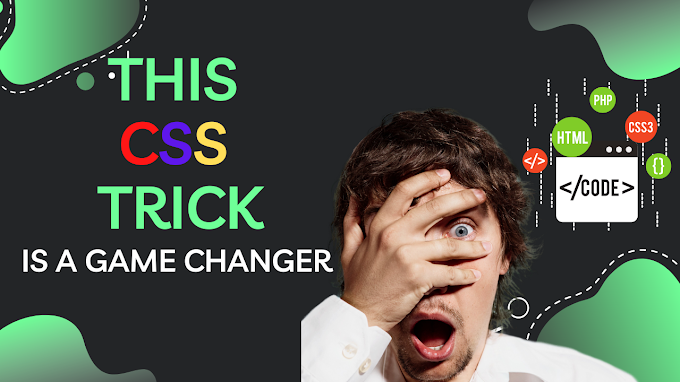Demonstration of the procedure using a demo-based application(DVTA) -
So first of all we will be using up a windows Sysinternals utility named ListDlls64.exe to identify all the DLLs used by the respective application.
Listdlls64.exe DVTA.exe
This will list down the DLLs as shown below:-
Close the application ->>>>>>
Select any of the random DLLs for eg:; mscoreei.dll
Note:- Provide the Trusted Installer Permission for the selected DLL. For that watch the below video-
The whole process is demonstrated in it, but u can simply move to the Trusted Installer Section.
Now generate a test DLL to load up the windows calculator.exe when called
Use the command:-
msfvenom -f dll -p windows/exec CMD="C:\windows\system32\calc.exe" -o runcalc.dll
Post generation rename the test DLL with the name -> mscoreei.dll and replace it on the path provided for the original mscoreei.dll
Note:- But before replacing, take the backup, which means make a copy of the original DLL and then only replace it.
Once replaced, again open up the DVTA.exe and observe that the calculator got opened successfully.
And that's how the demonstration ends :)
Thank you guys for visiting the blog, reading, and learning more and more...
If you like the content you can follow me up, and can also subscribe to my YouTube channel.
In case, you are stuck with your setup or need any solution, or you want more clarification on any topic, want to show us support, or just wanna give us a suggestion. Drop us a comment down below or reach us through our mail id. Keep a watch out for our new blog, and until then, have a good life. Bye.